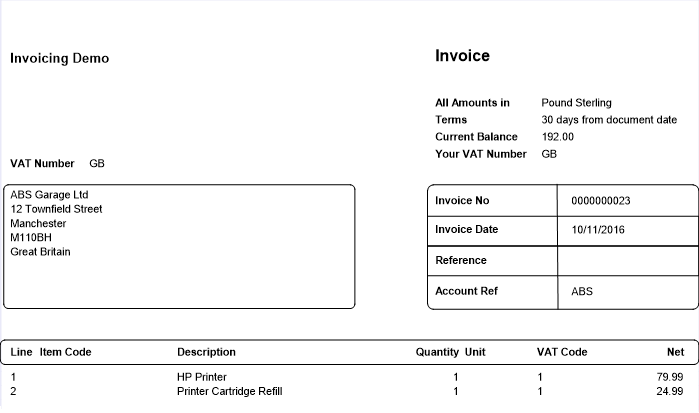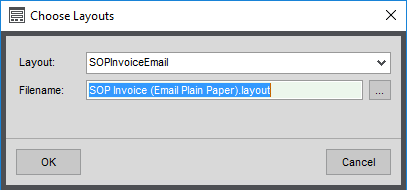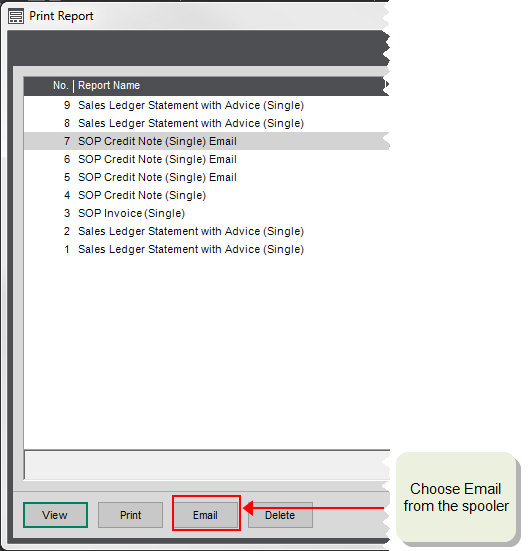Email invoices (from sales orders)
How to
Choose your email layouts
Before you can email your invoices or credit notes, you need to use a layout with email settings already applied. You can use the same layout for just printing as well as printing and emailing.
Sage 200 has a set of defaults layouts that you can use 'out of the box'. We recommend that if you want to use customised layouts that you make changes to these defaults.
-
SOP Invoice (Email Plain Paper), SOP Credit Note (Email Plain Paper): With borders to define the sections.
-
SOP Invoice (Email), SOP Credit Note (Email): Without borders to define the sections.
-
SOP Invoice Payment Service Provider (Email Plain Paper), SOP Invoice Payment Service Provider (Email): Designed for use with both Sage Invoice Payments and Opayo (formerly Sage Pay). A Pay Now button is added to each type of invoice layout.
To choose the layout
- Choose one of the following from the Layout drop-down list:
- SOPInvoiceEmail
- SOPCreditNoteEmail
-
Click the Browse button next to Filename and choose the layout you want to use.
- Default layouts can be found here: default > layouts
- Customised layouts can be found here: custom > layouts
Email invoices to your customers
-
Set the Output mode to Spooler or Preview.
How to do thisOpen:
 Tools > Choose Output Mode.
Tools > Choose Output Mode. - Make sure each customer account has a contact with a valid email address.
- Print your invoices: Choose Print from the Sales Orders list or Sales orders > Printing > Print invoices.
-
Choose Email from the preview or the spooler.
Useful info
Using customised email layouts
The default layouts we have provided have all the correct email options applied. If you want to use a customised layout with your own logo etc. we recommend that you make changes to one of the default layouts.
As long as you amend the default layout that you've set to use, and save it with the same name in the Custom folder, your custom layout will be used automatically.
Open: ![]() Tools > Run Sage Report Designer.
Tools > Run Sage Report Designer.
-
Enter the email address and password you use to log into Sage 200.
-
Go to the File Explorer, and browse to default > layouts folder.
- Double-click on the document layout you want to customise.
-
Make your changes to the layout.
Tip: For help working with reports, watch our reports videos and use the help supplied with Report Designer.
-
When you have finished go to the File menu and select Save As.
- Choose where to save the layout:
- If you want to use the new layout for all companies, save it in the custom > layouts folder.
- If the layout is specific to a single company, save it in the company > layouts folder.
-
Click the Close button at the top of the document window.
Watch a video
Email options in Report Designer (video)
Which email providers can I use?
If you use any of the following to send and receive emails, the invoice layouts will already have the correct settings:
-
Microsoft Outlook - to find out which versions of Microsoft Office you can use, see System requirements for Sage 200 Standard.
-
Windows Live Hotmail.
-
Yahoo Mail.
-
Yahoo Plus Mail.
If you're not using one of email providers listed above, you'll need to enter the SMTP settings for your provider.
Basic authentication will be retired for Outlook.com and Gmail in September 2024. This means if you use SMTP to send emails using Outlook.com or Gmail, you may need to re-configure your email service or Sage software.
To find out more about the authentication changes, see:
Open: ![]() Tools > Run Sage Report Designer.
Tools > Run Sage Report Designer.
-
Go to the File Explorer, and browse to default > layouts folder.
- Double-click on a document layout.
- Select Tools > Options | Email setup.
- Select Internet Mail (SMTP) and click Configure.
- Choose your email provider, or click Custom.
- Enter the details for your email provider.
Note: You should be able to obtain these details from your IT administrator, or alternatively from your email provider's website.